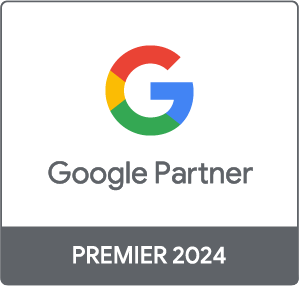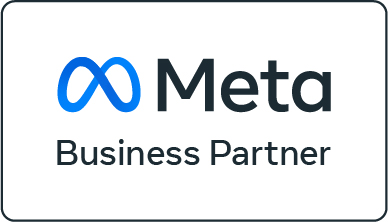Your Boutique Digital Marketing Partner
We craft performance-driven digital strategies tailored to your brand. Our expert team transforms your online presence into a powerful engine for sustainable growth, leveraging every digital channel and touchpoint with precision. Partner with us to scale smarter and achieve measurable success.
Digital Synergy Redefined
Our approach goes beyond selling service.
We build lasting partnerships by deeply understanding your business and uncovering key economic drivers.
We challenge you to think differently and adopt strategies that drive real results.
We offer a full-service model designed to function
as one unified solution for maximum impact
Paid Campaign Management
SEO
Growth Analytics & Measurement
Content & Creative
Are We the Right Partner for You ?
If You’re Growth-Driven and Ready to Scale Your Online Activity, We’re Your Team.
Who We’re Good For
- Brands seeking a long-term strategic partner to foster sustainable growth.
- Brands committed to investing in their website as a vital asset for success.
- Brands aiming for a unified digital strategy that seamlessly integrates SEO, Paid Campaigns, Content, Creative, and Analytics.
- Brands with a dedicated team ready to collaborate and align for maximum impact.
- Brands focused on measurable outcomes and ready to act decisively to drive meaningful growth.
When We’re Not the Best Fit
- Brands seeking one-off or short-term services without long-term strategic goals.
- Brands unwilling to invest resources in their digital presence as a key growth driver.
- Brands that view their agency solely as an executor of tasks rather than a strategic partner.
- Brands without a dedicated team to collaborate with and align efforts effectively.
- Brands focused solely on cost-saving over measurable outcomes and meaningful growth.
You’ll Be in Great Company



Your Operad Journey, Step by Step
Our Story
Our Origin
Operad began with a chance meeting on a surfing trip in Australia, where Shachar Blum and Apan Damri discovered their shared passion for online marketing.
Combining Shachar’s data-driven expertise from large-scale companies and Apan’s pioneering work in Google campaigns and SEO, they founded Operad with a vision of doing “serious business with flip flops and stubble.” From the start, Operad challenged the status quo by blending professionalism with a personal touch.
The Turning Point
A major shift came when Dima Binkovsky, a former client, joined as CEO, bringing a fresh perspective from the client side. Under his leadership, we embraced hyper-transparency, cutting out unnecessary fluff to focus on what truly matters- results. This approach strengthened our reputation for building long-term relationships with clients and nurturing a dedicated team that thrives on trust and collaboration.
Our Evolution
Now, over 17 years later, Operad is led by Dar Perlmuter, who began as a junior PPC manager and grew through leadership roles, before becoming CEO. Her deep understanding of client challenges and her ability to craft tailored strategies have solidified Operad’s position as a trusted partner.
Rooted in our history of blending professionalism with a personal touch, we’ve evolved into a one-stop shop for digital marketing, seamlessly integrating services like SEO, PPC, Content, Creative, and Analytics. By tailoring strategies to meet unique challenges and objectives, we empower our clients to navigate the ever-changing digital landscape with clarity and confidence, helping their businesses thrive.
What Drives Us
We believe in finding meaning in everything we do and everyone we work with. That’s why we choose to partner with brands we genuinely believe in. Guided by our values, we approach work with balance, passion, and purpose – staying curious, growing every day, and seamlessly integrating into your team. Through collaboration, transparency, and trust, we build partnerships that truly make an impact.
What We Stand For
Managing every aspect of digital marketing- Paid Campaigns, SEO, Analytics & Measurement, Content, and Creative-is essential for online success. By uniting these services into a seamless, cohesive strategy, we ensure exceptional results that drive growth.
Your Questions, Answered
We don’t just offer individual services—we bring them all together. Our expertise spans PPC, SEO, analytics, creative, and content because we believe your business can only truly succeed online when all these aspects are managed cohesively. By integrating these services into a unified strategy, we ensure your marketing efforts deliver maximum impact and drive real results.
Yes. We prioritize partnerships over rigid commitments. Our contracts are designed to be flexible while giving us the time and resources needed to achieve meaningful results for your business.
Our approach is built on integrating PPC, SEO, analytics, creative, and content for the best results. However, we’re open to understanding your unique needs and can explore tailored solutions to find the right fit for your business.
We go beyond delivering digital marketing services—we help reshape how you achieve your business goals. Think of us as an extension of your team, deeply invested in understanding your unique challenges and objectives. From the start, we’ll ask lots of questions to get to know your business inside and out. We’ll nudge (sometimes persistently) to ensure critical changes are implemented and recommendations are approved.Along the way, we empower your team with the knowledge and tools to navigate the digital landscape effectively. Expect transparency, clear communication, and strategies designed to deliver scalable, meaningful results.
We align on KPIs at the outset and track progress through transparent dashboards and detailed reports. Regular weekly or biweekly reviews keep you informed, while monthly reports provide deep insights and optimization recommendations.
Yes. Our content is tailored to engage audiences and perform across SEO, paid campaigns, and broader marketing strategies. Everything we create is designed to drive measurable outcomes and connect with your target audience.
We ensure all our services—PPC, SEO, analytics, creative, and content—are perfectly aligned through regular internal syncs and collaborative planning. Our team works closely to integrate strategies, track progress, and execute seamlessly. Using unified dashboards, we analyze the interplay between services like paid campaigns and SEO, drawing actionable insights to keep everything aligned with your overarching goals. This holistic approach ensures your marketing efforts work in harmony to drive impactful results.
We partner with medium to large brands across industries, specializing in e-commerce, tourism & retail. Our tailored strategies address your industry’s unique challenges, delivering impactful and sustainable results.
Paid campaigns often yield quick results, while SEO and other strategies build sustainable growth over time. We’ll set realistic timelines based on your goals and provide consistent updates to track progress.
We need your team to be actively involved in key areas to ensure success. This includes:
- Approving recommendations promptly.
- Implementing technical changes we suggest for your site.
- Reviewing and approving content and creative with relevant internal teams (e.g., legal).
- Providing ongoing feedback to keep us aligned with your expectations.
Our best results come from working with engaged teams who collaborate closely with us to drive progress and achieve your goals.
As a Google Premier Partner (top 3% of agencies) and Meta Partner, we stay ahead of industry trends. With early access to updates, exclusive resources, and continuous learning, we adapt your campaigns to ensure they remain innovative and effective.